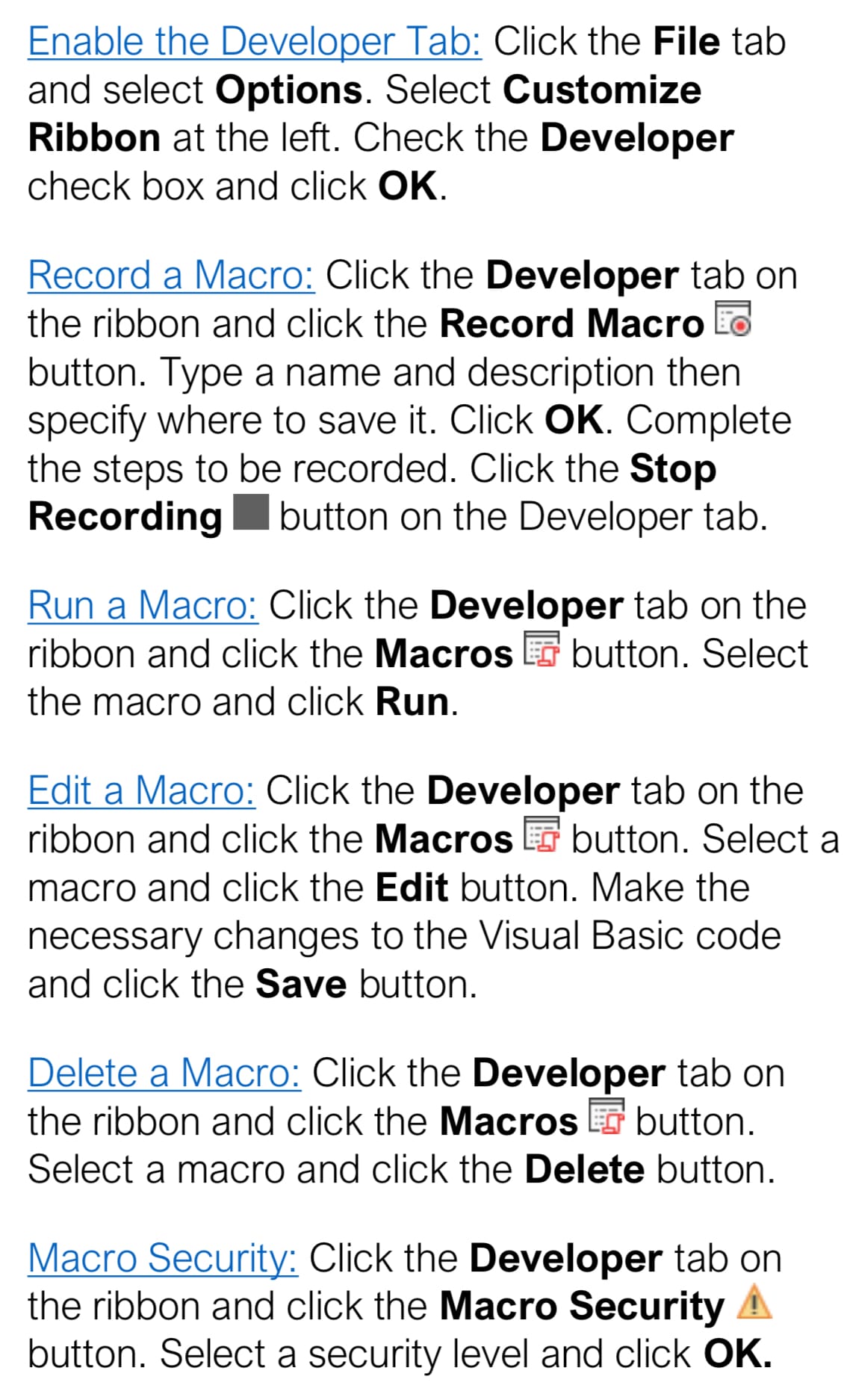Enable the Developer Tab:
Click the File tab and select Options. Select Customize Ribbon at the left. Check the Developer check box and click OK.
Record a Macro:
Click the Developer tab on the ribbon and click the Record Macro button. Type a name and description then specify where to save it. Click OK. Complete the steps to be recorded. Click the Stop Recording button on the Developer tab.
Run a Macro:
Click the Developer tab on the ribbon and click the Macros button. Select the macro and click Run.
Edit a Macro:
Click the Developer tab on the ribbon and click the Macros button. Select a macro and click the Edit button. Make the necessary changes to the Visual Basic code and click the Save button.
Delete a Macro:
Click the Developer tab on the ribbon and click the Macros button. Select a macro and click the Delete button.
Macro Security:
Click the Developer tab on the ribbon and click the Macro Security button. Select a security level and click OK.